Are you a gaming enthusiast or a PC enthusiast looking to monitor and optimize your system’s performance? NZXT CAM is here to help you do just that. This powerful software allows you to keep an eye on your PC’s vital statistics and even control your cooling and lighting solutions. In this guide, we’ll walk you through the process of getting started with NZXT CAM, from installation to basic usage, and offer some tips for newcomers.
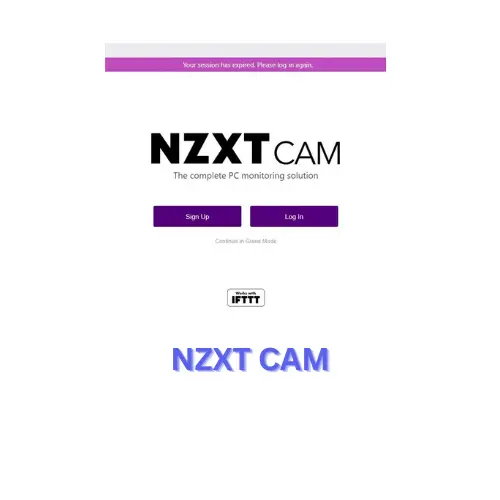
Installing NZXT CAM
Before you can start using NZXT CAM, you’ll need to download and install it on your PC. Follow these steps to get started:
- Visit the NZXT website: Head over to the official NZXT website to download the latest version of NZXT CAM.
- Create an account: You may be prompted to create an account or log in if you already have one. This account allows you to access NZXT’s cloud-based features and synchronize settings across multiple devices.
- Download and install: Once logged in, download the NZXT CAM software and run the installer. Follow the on-screen instructions to complete the installation process.
- Launch NZXT CAM: After installation, launch the NZXT CAM software. You’ll be greeted by the software’s user-friendly interface.
Getting to Know the Interface
NZXT CAM features a sleek and intuitive interface designed to provide a comprehensive overview of your PC’s performance. Here’s a quick overview of its main components:
- Dashboard: The main screen displays real-time information about your CPU and GPU temperatures, usage, clock speeds, and more. You’ll also see your system’s fan speeds and cooling status.
- Games & Apps: This section shows the games and applications currently running on your PC and allows you to customize settings for each to optimize performance.
- Lighting: If you have NZXT RGB lighting components, this section lets you control the lighting effects and colors, allowing for personalization and customization.
- Cooling: This section provides detailed information about your PC’s cooling setup, including fan speeds and temperatures. You can also adjust fan profiles for optimal cooling.
- Library: The library stores your saved profiles, and you can access them for quick changes to your settings.
Basic Usage Tips for Newcomers
Now that you’re acquainted with the interface, let’s explore some basic usage tips to help you make the most of NZXT CAM:
- Monitor Your System: Keep an eye on your CPU and GPU temperatures to ensure they stay within safe limits. NZXT CAM will alert you if any component starts running too hot.
- Adjust Fan Profiles: Experiment with the fan profiles to find the right balance between cooling and noise. You can set custom profiles based on your preferences.
- Lighting Customization: If you have NZXT RGB components, dive into the lighting section to personalize your PC’s aesthetics. Create custom lighting presets or choose from pre-defined options.
- Game Optimization: In the “Games & Apps” section, you can optimize your system’s performance for specific games. NZXT CAM can automatically adjust settings to ensure a smoother gaming experience.
- Cloud Sync: If you have multiple PCs, consider using the cloud sync feature to keep your settings consistent across all your devices.
With these basic tips and an understanding of the NZXT CAM interface, you’re well on your way to mastering this powerful software and getting the most out of your gaming or PC enthusiast experience.
In conclusion, NZXT CAM is a valuable tool for anyone looking to monitor and optimize their PC’s performance. By following this introductory guide and familiarizing yourself with its interface, you can harness the full potential of your gaming rig or PC setup. Whether you’re a newcomer or an experienced user, NZXT CAM has something to offer for everyone in the world of PC customization and performance optimization.